There will be more data and proper atribution here (original author, steam link, original post date, etc) real soon, I promise. This is just like a technical test to see if they're coming in ok at all.
The Binding of Isaac: Rebirth » Welcome back to the Isaac Online Alpha!

Welcome back to the Isaac Online BetaAlpha! We have some bug fixes and game improvements ready for you all!
As mentioned last time, this is a Beta Alpha, so not all planned features and game modes are available right now. We also STRONGLY RECOMMEND that all players participating in the Beta Alpha make backup copies of your save data files in a safe folder. For those who have made backups but lost their progress marks, the steps to get your back is at the end of this post.
BUG REPORTING
Where to report bugs: http://isaac@nicalis.com
Subject line: #IsaacOnlineBeta 1.9.5
DO NOT EMAIL ANY OTHER EMAIL ADDRESS. WE WON’T SEE THOSE REPORTS.
You can message me on twitter, but send bug ports to the email above with the subject above please
Include the version number in your subject line, in the exact format listed above. This is very important for us to filter and keep track of the most current issues. The version number can be found on the title screen, main menu, online menu, lobby screen and in-game pause menu. It’s everywhere now 🙂
If you encounter a crash, your crash log files are extremely helpful for us to diagnose the issue. Here’s where to find them.
 In a file explorer window, navigate to Documents>My Games>Binding of Isaac Repentance>crash_dumps
In a file explorer window, navigate to Documents>My Games>Binding of Isaac Repentance>crash_dumps
There are 2 files for each crash, A DMP file and a TXT file. Attach both of these to your email and our developer wizards will be very happy.”

CHANGELOG
v1.9.5
– Mom’s bed now revives all players
– Online Matches Hard Mode online
Fixes
– Pedestal item functionality
– Book of Virtues + Mr. Me! wisps killing themselves on cooldown doors
– Easter egg menu
– Player off-screen indicators would sometimes display the wrong character
– Desync if a player paused while a fullscreen overlay (ex. rainbow poop) was going
– Aimed attacks (ex. Marked, Ludovico, etc.) could slightly move the camera of other players
– Players revived after special bosses (ex. Mother)
– Lilith ghost baby from shooting
– Wisps staying around after player dies
– Lockup in text chat under specific conditions
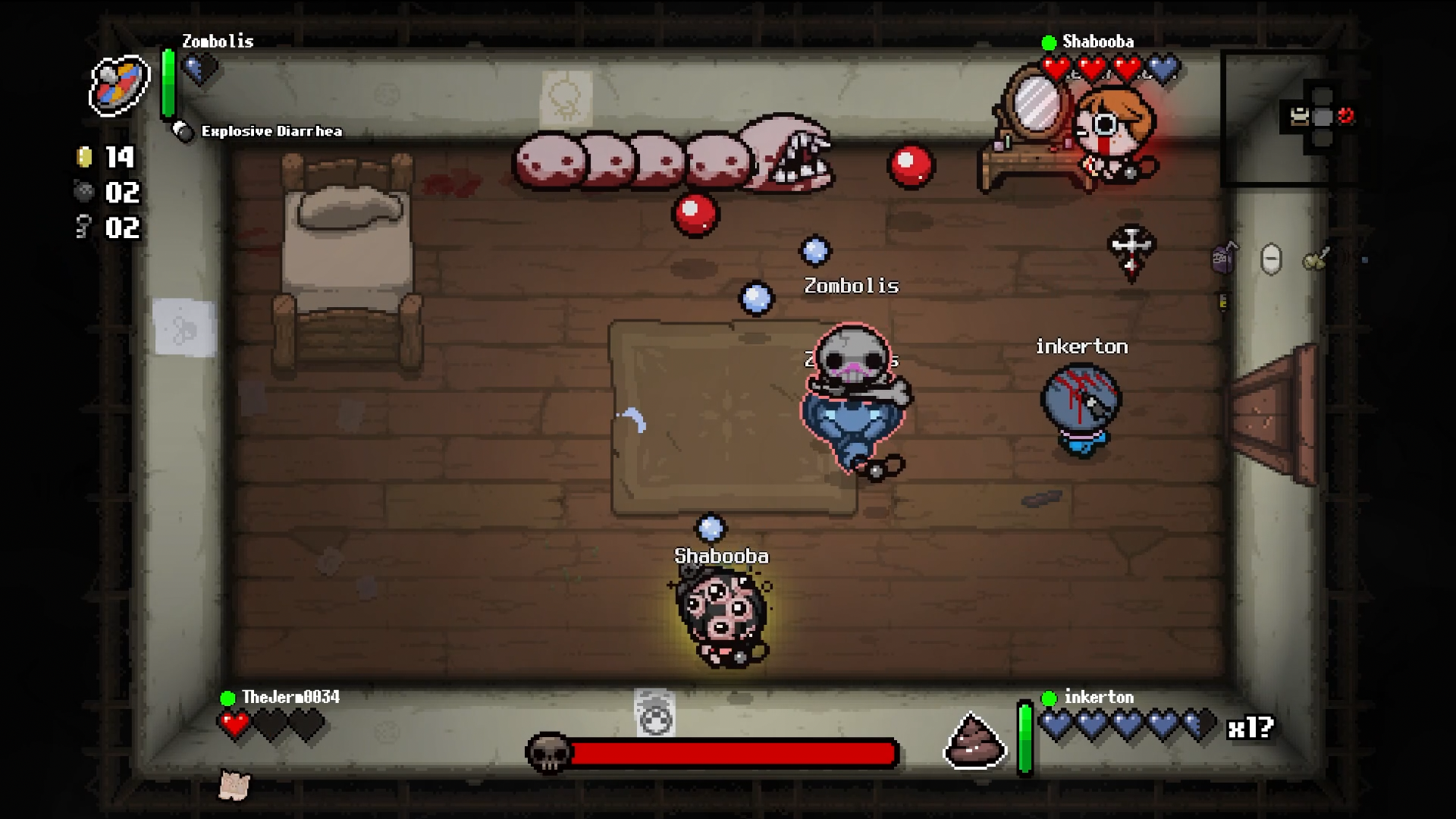
ONLINE BETA OPT-IN

Are you ready for round 2? Here’s how to start playing online:
Step 1: Have The Binding of Isaac: Repentance installed in your Steam Library
Step 2: right-click on the title in your library and select Properties
Step 3: go to the Betas tab and type the beta key [insert beta key] into the Private Betas box and click Check Code.
Step 4: Click the button that will appear that says “Opt in to [beta branch name]. You should then also see [beta branch name] in the Betas Participation box in that same tab.
Following this, your game should update, and the next time you launch it you should see “Online Beta” at the title screen, and the “Online” option at the main menu.
To return to the standard release version of Repentance, simply open the Betas tab again and set the Betas Participation tab to “None”.
Be sure to use the new password: theyvegonetoplaid
Keep reading if you need help with other stuff! See you online XOXO.

Lost Completion Marks
Here are the steps that should help in restoring your missing Completion Marks, if this issue has affected you.
Step 1: Have your save file backups handy! Hopefully you heeded our advice in the Online Beta announcement post to make save file backups before joining the Beta, because without them, this method will not work.
Step 2: In your Steam library, right click on The Binding of Isaac and open the ‘Properties’ window
Step 3: On the ‘General’ Properties tab, click on the ‘Steam Cloud’ switch to temporarily disable the Steam Cloud function.
Step 4: Open the folder where your active Binding of Isaac save files are kept. Take the backup save file you want to use, and copy it into this folder. Rename this file “persistentgamedata1.dat” for it to take the place of your slot 1 save. For save slots 2 and 3, copy backup saves to this folder and rename them “persistentgamedata2.dat” and “persistentgamedata3.dat”, respectively.
Step 5: Next, launch the game. At the save file select screen, you should now see your backup save files restored, and when you go to the character select screen, you should see your Completion Marks restored as well.
Step 6: Close the game, then open the ‘Properties” window again, and click the Steam Cloud switch again to turn the Steam Cloud function back on.
Step 7: Launch the game again. Steam should notify you that the Steam Cloud files and local files do not match, and will prompt you to proceed with either the local files or the cloud files. Choose ‘local files’, and the backup saves you just copied will overwrite the Steam Cloud files.
From there, the game should again function normally, with your Completion Marks restored.
